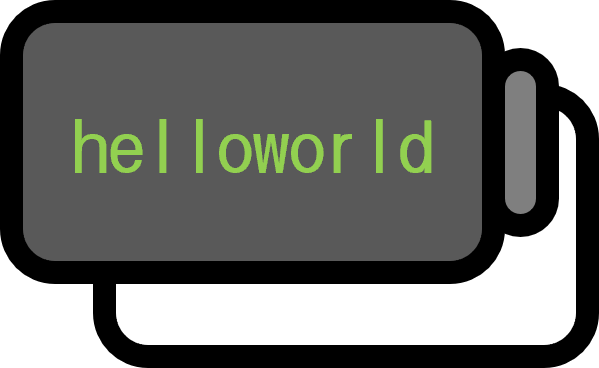How to Install TensorFlow for Python on Windows
Guide
When installing TensorFlow, problems usually arise due to an incorrect installation of Python. It’s recommended to uninstall Python and start over from the beginning, or if possible, to give your computer a fresh start.
Step 1. Python
Step 1-1. Checking the Bit Version Check the system information through Control Panel/All Control Panel Items/System or My Computer(right-click)-Properties. These days, it’s mostly 64-bit, so if it’s hard to confirm, it’s safe to assume it’s 64-bit.

Step 1-2. Downloading Python Go to the official Python website and enter
Downloads/Windows. Ignore the Download for Windows on the right side.
 Download and run the installer that matches your bit version.
Download and run the installer that matches your bit version.Step 1-3. Installing Python Check Add Python 3.x to PATH. If the installation process seems difficult and you are reading this guide, avoid thinking about options like Customize installation and go with Install Now instead.

Step 2. Installing TensorFlow
Step 2-1. cmd
 Press
Press Ctrl+Rto open the Run window, type cmd, and in the terminal typepip3 install --upgrade tensorflow.Step 2-2.
 Wait a bit, and the installation will be complete.
Wait a bit, and the installation will be complete.