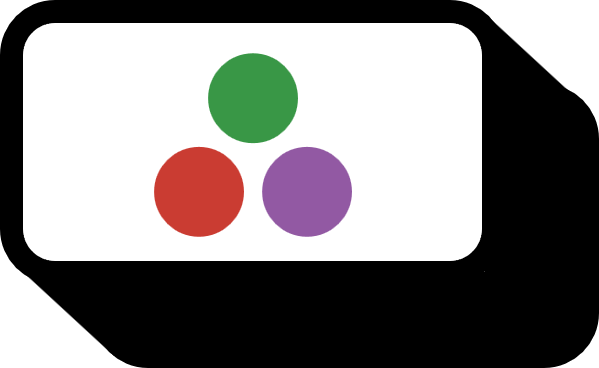How to Run a Specific Version of Julia
Overview
This explains how to run a specific version of Julia.
Guide
juliaup
PS C:\Users\rmsms> juliaup status
Default Channel Version Update
----------------------------------------------------------------------------------------------
* 1.12 1.12.0-rc2+0.x64.w64.mingw32
release 1.11.6+0.x64.w64.mingw32 Update to 1.11.7+0.x64.w64.mingw32 available
PS C:\Users\rmsms> juliaup default release
Configured the default Julia version to be 'release'.
PS C:\Users\rmsms> juliaup status
Default Channel Version Update
----------------------------------------------------------------------------------------------
1.12 1.12.0-rc2+0.x64.w64.mingw32
* release 1.11.6+0.x64.w64.mingw32 Update to 1.11.7+0.x64.w64.mingw32 available
PS C:\Users\rmsms> juliaup default 1.12
Configured the default Julia version to be '1.12'.
PS C:\Users\rmsms> juliaup status
Default Channel Version Update
----------------------------------------------------------------------------------------------
* 1.12 1.12.0-rc2+0.x64.w64.mingw32
release 1.11.6+0.x64.w64.mingw32 Update to 1.11.7+0.x64.w64.mingw32 available
Starting with Julia 1.10, you can manage versions using juliaup. Use the juliaup default <version> command to set the default Julia version used on that computer.
From the command line

julia +<version>
By appending a plus sign and the version directly after the julia command, you can run that specific version.
In VS Code
{
"julia.executablePath": "${env:USERPROFILE}\\.julia\\juliaup\\julia-1.11.6+0.x64.w64.mingw32\\bin\\julia.exe"
}
Add the julia.executablePath option as shown above to the .vscode/settings.json file in the directory you’re running. Typically, Julia binaries installed via juliaup are stored under the user profile at .julia\juliaup, so set the exact path to the binary you want to force VS Code to use.