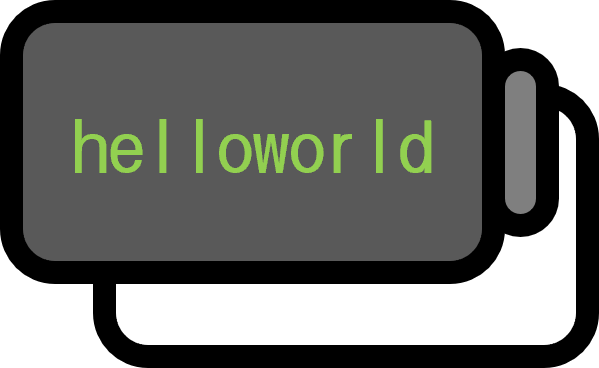How to Move the Screen Using WASD in Hearts of Iron 4
Overview
An alternate title for this post could be ‘How to Set Key Bindings in Windows’.
Unlike Linux, Windows has made it traditionally difficult to change key bindings natively. However, by using the PowerToys app provided by Microsoft, you can easily remap key inputs.
Example
HOI4 is a strategic simulation game provided by Paradox Interactive, which has a large fanbase. However, new users might find intuitive gameplay hindered as WASD cannot be used for screen movement and it does not offer a shortcut modification feature. It is known that the cause of this issue stems from the hardcoding in Paradox’s Clausewitz Engine, and even until 2025, mods available on the workshop require downloading a separate script language called autohotkey and executing it each time the game is played.
Of course, PowerToys also needs to be downloaded and switched on and off like the mods, but unlike the mods, it does not alter the client and there’s no need to locate autohotkey scripts. Although autohotkey does not always cause issues, when playing other games such as Korean MMORPGs besides HOI4, the security system might detect it as an unauthorized program, making PowerToys a potentially safer option.
Part 1. Installing PowerToys

Search for PowerToys in the Microsoft Store and download it.
Part 2. Changing Keyboard Bindings

Open Keyboard Manager under the Input / Output tab on the left, and add a keyboard map through Remap a key.

If you want to change W to ↑, A to ←, S to ↓, and D to →, set it as shown above.
Part 3. Screen Movement with WASD
Since there might be cases where you need to use WASD literally, assigning the arrows in reverse to the alphabet can be a more convenient option. If you do not wish to use this key binding, simply disable the function.
Environment
- OS: Windows 11
- PowerToys: v0.89.0