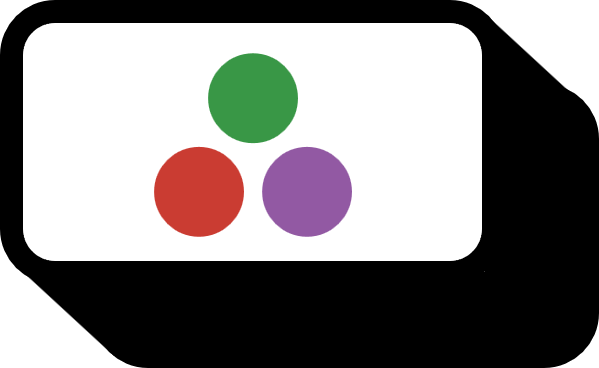Drawing Subplots with a Layout in Julia
Overview
In Julia, options related to subplots can be controlled through the layout option.
- Entering an integer automatically creates a grid of that many plots.
- Entering a 2-tuple of integers creates a grid exactly as specified.
- The
@layoutmacro is used to create complex layouts of thePlots.GridLayouttype.
Code
using Plots
left = plot(randn(100), color = :red)
right = plot(randn(100), color = :blue)
plot(left, right)
png("easyone")
data = rand(10, 6)
plot(data, layout = 6)
png("easytwo")
plot(data, layout = (3,2))
png("easygrid")
l = @layout [p1 ; p2 p2]
p = plot(
plot(rand(10)),
plot(rand(100)),
plot(rand(1000)),
layout = l)
png("hardgrid")
Simple Enumeration
left = plot(randn(100), color = :red)
right = plot(randn(100), color = :blue)
plot(left, right)

Just by grouping several plots together and plotting again, it becomes a subplot.
Simple Layout layout
plot(data, layout = 6)

plot(data, layout = (3,2))

You can simply use an integer or provide a tuple to create the desired grid. Since it works the same way without providing an integer, it’s only necessary to remember the case where a tuple is given.
Complex Layout @layout
l = @layout [p1 ; p2 p2]
Defined a Plots.GridLayout type l that directs the layout such that there’s one picture in the first row and two columns of pictures in the second row. By providing this as an input to layout, a much more complex layout is represented like this.
p = plot(
plot(rand(10)),
plot(rand(100)),
plot(rand(1000)),
layout = l)

Creating Empty Spaces _
In the example above, if you want to center the picture in the first row to be the same size as those below, you can create empty spaces on both sides. You can indicate an empty space with _. If you adjust the width to half of the total with {0.5w},
l = @layout([_ p{0.5w} _; p p])
plot(
plot(rand(10)),
plot(rand(100)),
plot(rand(1000)),
layout = l)

Environment
- OS: Windows
- julia: v1.6.3