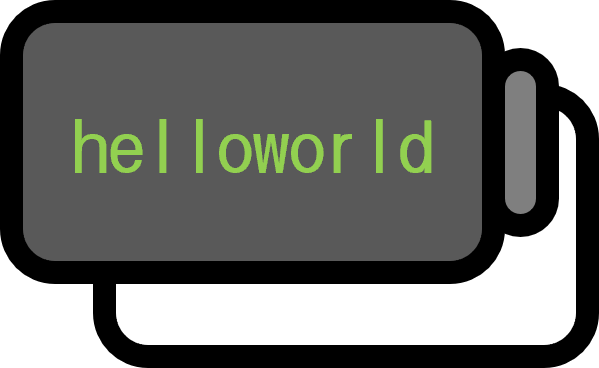How to Easily Create Large Rectangular Matrices in PowerPoint
Overview
When you want to insert a rectangular matrix in PowerPoint, it is often difficult to determine if there is a formal method available before resorting to manual effort. We have discovered a helpful tip related to two-dimensional formats and will introduce it here.
Guide
Syntax
In an expression, after inputting a special black square character ■ followed by a number 8 or larger, open a parenthesis and follow the format ■8(&…&@…@&…&). Fill in with ampersands & and at signs @ accordingly. Note that & is separated by @, and the count of consecutive & separated by @ represents the horizontal length of the matrix minus 1, while the number of @ represents the vertical length of the matrix minus 1. In other words, the following holds true:
$$
\text{For } X \in \mathbb{R}^{m \times n}, \qquad
\begin{align*}
m =& \text{Number of } @ + 1
\\ n =& \text{Number of } \& + 1
\end{align*}
$$

It is unclear why the number following ■ must be 8 or larger, but it does not work for numbers up to 7 and works fine for 8 and larger. After completing the formula, press the [Formula]-[2D Format] button as illustrated above to complete the matrix.
Example
Fundamentally, because it’s about repeating &…&@, any size can be very easily adapted.
$X \in \mathbb{R}^{2 \times 3}$
■8(&&@&&)

$X \in \mathbb{R}^{4 \times 7}$
■8(&&&&&&@&&&&&&@&&&&&&@&&&&&&)