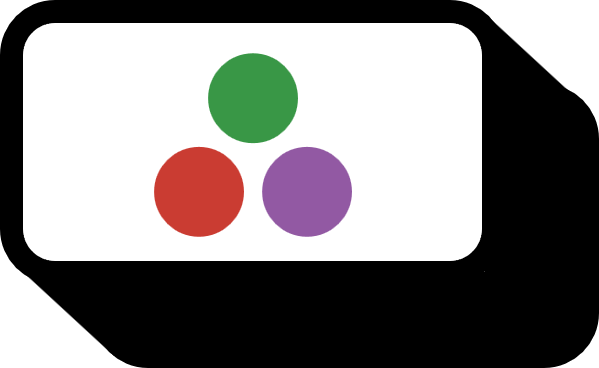How to Adjust the Aspect Ratio of a Julia Set Picture
Overview 1
To adjust the width and height of the figure, you can include the ratio option. Other recommended aliases include aspect_ratios, axis_ratio.
ratio = :none: The default value, where the figure’s size is adjusted to fit the ratio.ratio = :equal: Regardless of the figure’s size, the x and y axes are adjusted to a one-to-one ratio.ratio = Number: The ratio is adjusted according toNumber.Numberis given as the ratio in ${{세로} \over {가로}} = {{\Delta y} \over {\Delta x}}$.
Code
using Plots
x = rand(100)
y = randn(100)
plot(x,y,seriestype = :scatter, ratio = :none)
png("none")
plot(x,y,seriestype = :scatter, ratio = :equal)
png("equal")
plot(x,y,seriestype = :scatter, ratio = 0.5)
png("0.5")
plot(x,y,seriestype = :scatter, ratio = 1)
png("1")
plot(x,y,seriestype = :scatter, ratio = 2)
png("2")
Default :none

plot(x,y,seriestype = :scatter, ratio = :none)
One-to-One :equal

plot(x,y,seriestype = :scatter, ratio = :equal)
Specific Ratio Number
Number is given as the ratio in ${{세로} \over {가로}}$.

plot(x,y,seriestype = :scatter, ratio = 0.5)

plot(x,y,seriestype = :scatter, ratio = 1)

plot(x,y,seriestype = :scatter, ratio = 2)
Environment
- OS: Windows
- julia: v1.6.3